MyAfton Platform: Account Help
Sections in this article:
Video TutorialsWhere Can I Find My Show Dashboard?View My Orders PageHow Do I Edit My Gig Preferences?How Do I Fill Out My Set Time Preferences?How To Find My Booking RepHow to Change Your Act NameHow to Change Password for Your User AccountHow to Create Additional Artist Profile'sReset Your PasswordVideo Tutorials
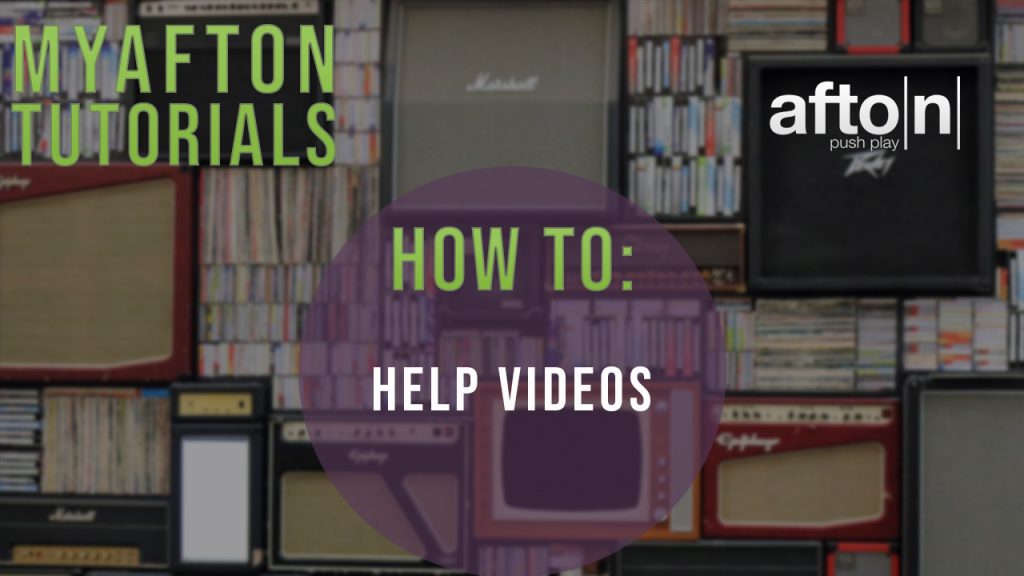
Understanding Your Shows Dashboard
How To Find “My Orders” and “Artist Payment”
How to Update Your Gig Preferences
How To Edit Your Time Slot Preferences
How To Find Your Online Ticket Link
How To Change Your Artist Name
How To Edit Your Online Ticketing Page
How To Add Performers To The Contract
Where Can I Find My Show Dashboard?
A couple common questions that we receive at Afton Shows from our artists are “How do I get to my confirmed show?” or “Where can I check out the info for the show I am confirmed for?”
Both of those questions can be answered by watching the below video that shows you just how to view your confirmed shows dashboard within your Myafton account.
If you have any other questions please make sure to reach out to your booking rep for help!
View My Orders Page
A couple very common questions that we receive at Afton Shows from our artists is when they are confirmed for a show they ask “Where can I find my orders?” or “I bought a product from you but I am not able to find it in my account”.
Both of these questions can be answered by watching the below video that goes over just where to find your orders page in your MyAfton account.
How Do I Edit My Gig Preferences?
A couple common questions that we receive at Afton Shows from our artists are “How Did I edit my gig preferences?” or “How do I change my show offers?”
Both of those questions can be answered by watching the below video that shows you just how to edit the gig preferences within your Myafton account.
If you have any other questions please make sure to reach out to your booking rep for help!
How Do I Fill Out My Set Time Preferences?
One of the first things that you should do when you finish your eContract for a show is to fill out your ‘Set Time Preferences’. That way you don’t run the risk of forgetting to do this later in the booking process.
It is also very important fill out your set time preferences because once you get 20 tickets sold your booking rep will need to know what time slot to lock you in to. If they are not filled out then you run the risk of getting a time slot that you do not want.
Setting Your Preferences
NOTE: Since you are not able to drag and drop on most cell phones you may need to use a computer to successfully fill these out.
- Once you have finished picking your set time preferences you are good to go. No need to hit confirm or anything. It will automatically save your preferences.
Tips
- If you are not able to successfully fill them out make sure to email your booking rep and let them know what set time preferences that you prefer. That way they can update them in your account notes.
- Please remeber that just because you fill these out it doesn’t mean you are guaranteed to play at that time. It is also dependent on what time slots are left when you reach the agreed upon amount of tickets sold.
How To Find My Booking Rep

Where Do I Email?
There are a lot of different departments on the My Afton website so it can sometimes get confusing when trying to figure out where to send your email to.
The easiest reference when you are trying to figure out where to send your email is to login to your account and check your main dashboard. Your booking reps contact email will be listed on the bottom right corner as seen in the image below.
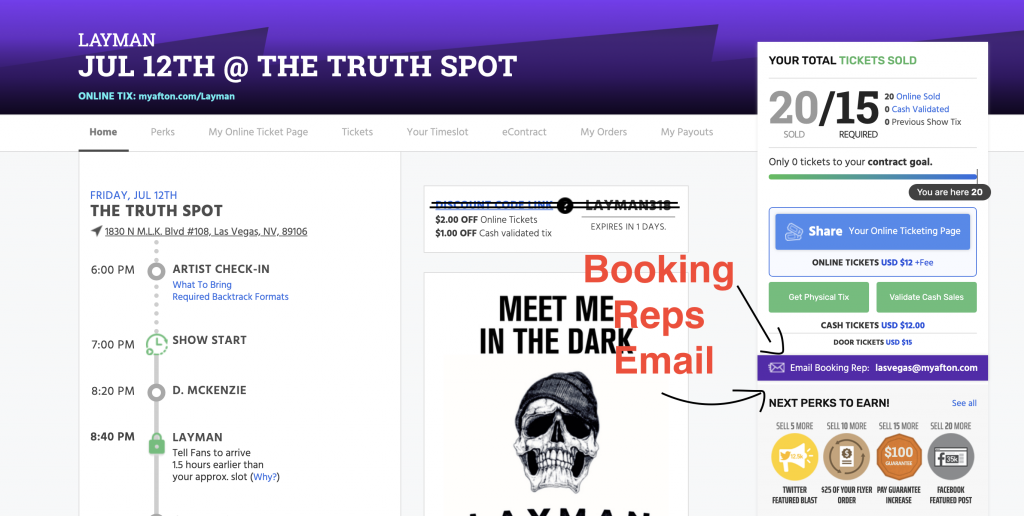
The email address that is displayed is of course going to be different than the email address displayed in your account, but that is where your booking agents email will be listed.
Other Departments
Below you will find a list of all of the different contacts for each department on the MyAfton website.
Artist Payment
If you are an artist that is looking to receive some help for a payment related question please make sure to email Artistpayment@myafton.com
Print Shop
The best email to reach out if you have a question about Thermal Tickets, Flyers, Posters or Hand bills that you ordered is Printing@myafton.com
Afton Store
If you purchased a product on the Afton website (Promo blast, album review, mixtape submission, beat…etc) and you have a question about the product please email Store@Myafton.com so we can answer your question.
Social Media Submission
A lot of artists that we book want to get their performance videos posted on our social media pages but do not know where to send the pics/videos to. Please make sure to send the footage along with your artist name to Socialmedia@myafton.com and we will get that posted for you.
Fan Ticket Support
If your fans are reaching out to you with questions that they have regarding tickets that they bought from the aftonshows.com website the best place for them to reach out to is Support@aftonshows.com
General Booking
Sometimes artists have some friends or other musicians that they know that they want to refer to the MyAfton website. If this is the case for you then make sure to have them sign up using your referral link in your account. Also if that customer needs some questions answered they can reach out to Booking@Myafton.com and we will be happy to help answer them.
How to Change Your Act Name
You can edit, update, or change your Act Name (Band Name, Group Name, Act Name, Artist Name) at anytime. Here’s how:
1. Login to your MyAfton account.
2. Click on the circular icon image in the top right corner of your screen to select the Artist Profile whose name you’d like to change.
3. Once on the correct Artist Profile’s HOME page, click the
sub-navigation link named “Artist Profile.” Or click Edit Profile link underneath the listed Act Name.
4. Here you can edit the Act Name as well as everything else related to this specific Artist Profile.
How to Change Password for Your User Account
You have a personal User Account for MyAfton. You?re a member of our community and can utilize the services we offer even when you?re not part of any actively performing acts.
Each musician on our platform has their own unique User Account. So you should never share your User Account login with anyone, not even other members of your group. If you need to change your User Account password, here’s how:
1. Login to MyAfton.com with your User Account username and your current password.
2. Click on the circular icon in the top right of your screen and then click “My User Account” from that drop down menu.
3. Now you are on the “My Account” dashboard for your User Account.
4. Click the Edit Password button and update your password. Here you can update all of the information about you.
*Remember, you have a unique User Account that is specific to you. Any other group members in your Artist Profile will all have their own unique User Accounts. User Accounts can be associated with an Artist Profile (or many Artist Profiles) and given access permissions of Member or Admin.
*Artist Profiles will never have a password. Instead, each User Account that is a Member or Admin of that Artist Profile can access it by logging into their User Account and clicking the circular icon in the top right of the screen to choose the Artist Profile they want to access.
How to Create Additional Artist Profile's
If you’re in more than one band, group, act, or have another artist you perform as you should create additional Artist Profiles so that we can book each act separately. This also applies to any managers that manage more than 1 act.
You can access the Artist Profile for multiple acts with your existing User Account.
At this time, if you already have 1 Artist Profile created and attached to your User Account you will need to contact your Booking Rep via email and request that they CREATE additional Artist Profile(s) for you.
We require this so that we can screen and review the music of any additional Artist Profile’s that you wish to create.
Please include the following information for this artist and email it to your Booking Rep with subject line: CREATE NEW ARTIST ACCOUNT.
1. Act Name
2. Primary Contact: Email Address & Phone Number
3. Secondary Contact: Email Address & Phone Number
4. Music URL Link (where we can stream your music)
5. Facebook page for this act.
6. Your role (manager, member, admin/leader of the group)
7. Age of youngest member.
8. Verify the home city/state/country that this act currently lives in.
Once your Booking Rep receives that information they can review this act’s music and create their Artist Profile. Shortly after that this Artist Profile will appear when you login to your User Account.
Reset Your Password
We make it easy to get access to your User Account even if you forget your password. So relax, and follow these steps!
1. Click the Login button in the top right corner of the MyAfton.com home page.
2. Click the “Forgot Your Password?” link.
3. Choose how to reset your password! We recommend the “via SMS” option so that we can text message your mobile phone. This is best if you’re on the go! Or, you can choose “via Email” option if you have access to your email account.
RESET PASSWORD VIA SMS TEXT MESSAGE
1. Enter the mobile phone number that we have on file for the User Account you’re trying to access. (This won’t work if you deleted your mobile phone number from your User Account).
2. We’ll immediately text your phone with a 6-digit code. Enter that on this screen in your browser and click the Verify button.
3. Choose the User Account you want to reset the password for.
4. Type in your new password and click submit. Then you’re done!
OR
RESET PASSWORD VIA EMAIL
1. Enter the email address associated with the User Account you are trying to access.
2. We’ll immediately email that email address with a 6-digit verification code. Copy and paste that into your browser and click verify.
*OR you can click the verification URL link in that email if you prefer.
3. Now just type in your new password and click submit. Then you’re done!
Categories
- Artist Payment
- Artist: LiveStream Setup Help
- Fan: LiveStream Setup Help
- General Show Terms & Details
- How Afton Promotes
- How To Sign Up For An Afton Account
- How to Use Promo Codes
- MyAfton Design Tool
- Not Getting Our Emails?
- Open Dates & Days of Week
- Perks
- Refund Policy
- Ticket Questions
- Time Slot Policy & Set Lengths
- Turning Booking On/Off
- Weekly Check Ins
- Weekly Goals for Confirmed Bands

