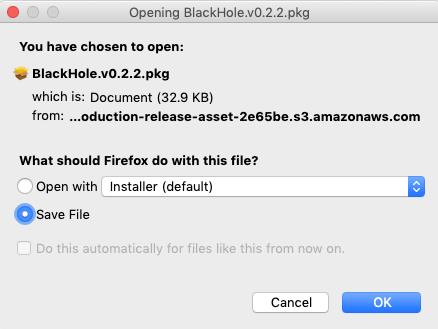LiveStream: MAC Users Only. Install BlackHole
Easy Installation Instructions
- Download BlackHole HERE
- Close all audio applications that are running.
- Open and Install the downloaded Package. (as shown below)
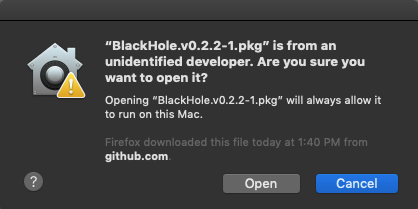
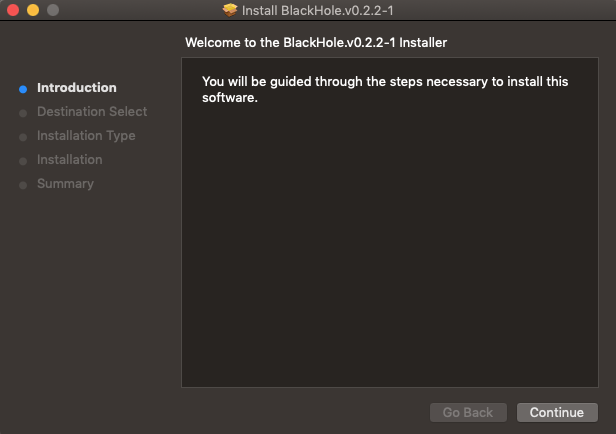
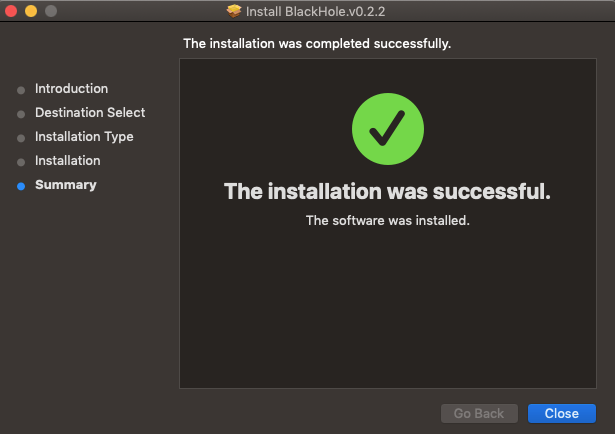
4. Next you will need to restart your computer to finish the installation.
5. BlackHole is not a regular app that you can open. To Find it make sure to go to System Preferences -> then click Sound. (as shown below)
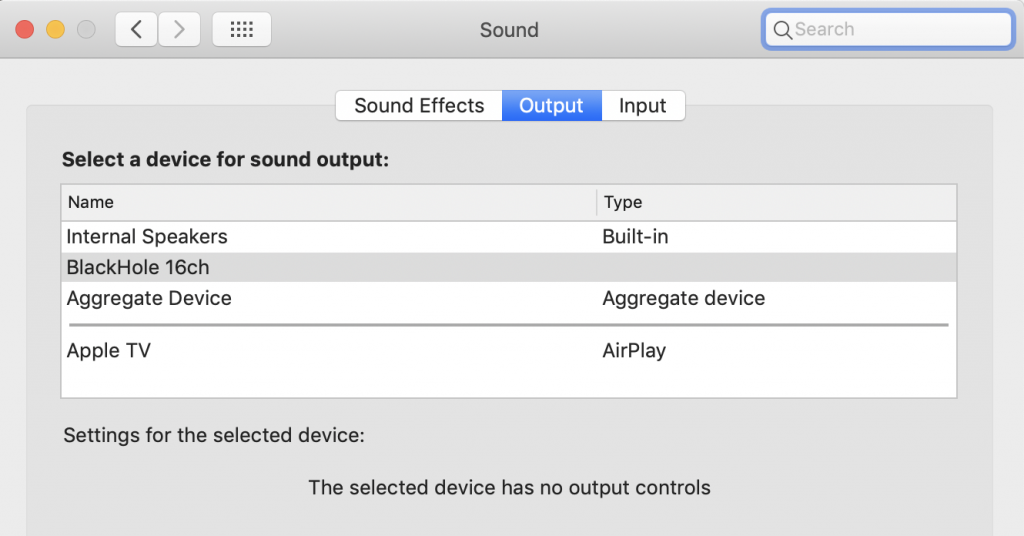
After installing BH successfully, you will need to select BH as your audio driver in your DAW. Click HERE for additional instructions!
Categories
- Artist Payment
- Artist: LiveStream Setup Help
- Fan: LiveStream Setup Help
- General Show Terms & Details
- How Afton Promotes
- How To Sign Up For An Afton Account
- How to Use Promo Codes
- MyAfton Design Tool
- MyAfton Platform: Account Help
- Not Getting Our Emails?
- Open Dates & Days of Week
- Perks
- Refund Policy
- Ticket Questions
- Time Slot Policy & Set Lengths
- Turning Booking On/Off
- Weekly Check Ins
- Weekly Goals for Confirmed Bands