How To Watch a Livestream Show From an Apple TV
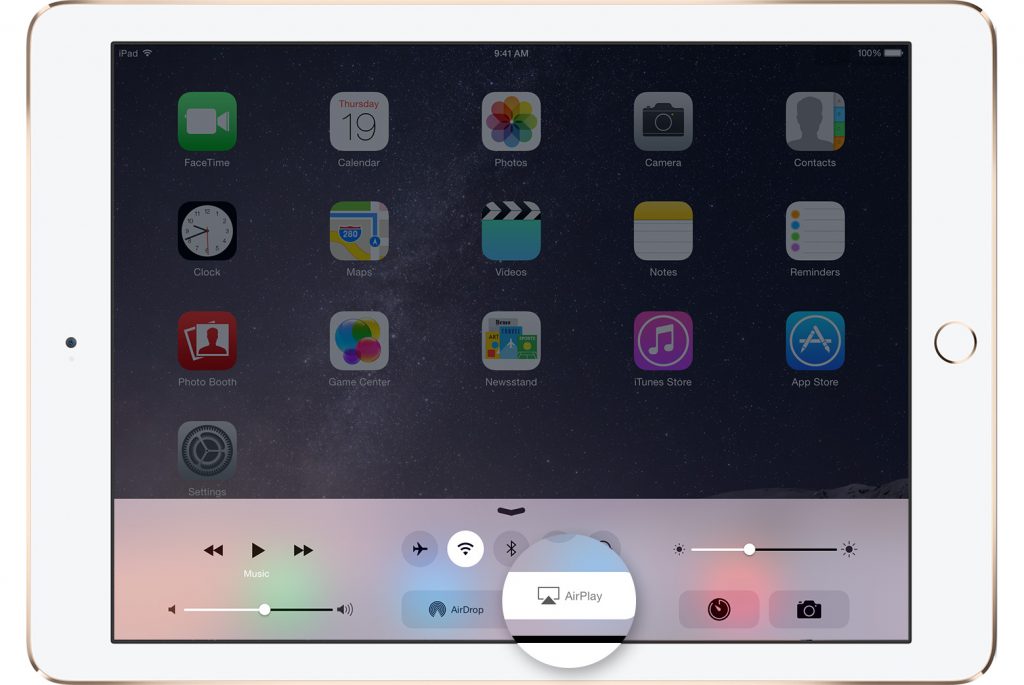
AirPlay Video From Your iPhone or iPad
- Connect your iOS device (iPhone or iPad) to the same Wi-Fi network as your Apple TV or AirPlay 2-compatible smart TV.
- Find the video that you want to AirPlay.
- Tap the TV icon (below)

In Some third-party apps, you might need to tap a different icon first and then click the TV icon (Seen above)
4. From the drop down menu click on the correct Apple TV or AirPlay that you want to stream to.
AirPlay Video From Your Mac
- Connect your Mac to the same Wi-Fi as your Apple TV or AirPlay compatible smart TV.
- On Your Mac, open the Afton Livestream that you want to display
- In the video playback controls, click TV icon (seen below).

4. Select your Apple TV or Smart TV that you want to stream to.
Mirror your iPhone, iPad or iPod touch.
- Connect your iOS device to the same Wi-Fi network as your Apple TV or AirPlay.
- Open your ‘Control Center’. (iPhone X or later: Swipe down from the upper-right corner of the screen.) (iPhone 8 or older: Swipe up from the bottom edge of any screen.
- Tap the screen Mirroring button (as seen below).

4. Select your Apple TV or AirPlay that you would like to stream to.
5. If an AirPlay passcode appears on your TV screen, enter the passcode on your iOS device (iPhone or iPad).
Streaming Recommendations
Please take a look at this link for the current recommendations for streaming settings. HERE
Video Tutorial
Categories
- Artist Payment
- Artist: LiveStream Setup Help
- Fan: LiveStream Setup Help
- General Show Terms & Details
- How Afton Promotes
- How To Sign Up For An Afton Account
- How to Use Promo Codes
- MyAfton Design Tool
- MyAfton Platform: Account Help
- Not Getting Our Emails?
- Open Dates & Days of Week
- Perks
- Refund Policy
- Ticket Questions
- Time Slot Policy & Set Lengths
- Turning Booking On/Off
- Weekly Check Ins
- Weekly Goals for Confirmed Bands

