How To Watch a Livestream On Your TV With Chromecast
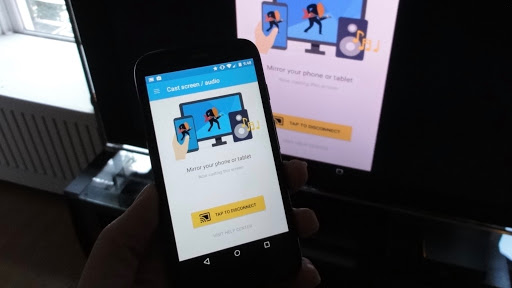
Cast Your Entire Android Screen
- Make Sure your mobile phone or tablet is on the same Wi-Fi network as your Chromecast device.
- Open the Google Home app (The Rainbow app that looks like a house).
- Tap the device you want to cast your screen to.
- Tap ‘Cast my screen’ icon (It looks like a box with a Wi-Fi symbol).
Tips
- Make sure your device is 5.0 or later.
- Turn off “Power Saving Mode”
- Turn Microphone permission on (found in Apps ->Google Play Services -> Permissions. Look for “Microphone” and slide to on.)
Streaming Recommendations
Please take a look at this link for the current recommendations for streaming settings. HERE
Video Tutorial
Categories
- Artist Payment
- Artist: LiveStream Setup Help
- Fan: LiveStream Setup Help
- General Show Terms & Details
- How Afton Promotes
- How To Sign Up For An Afton Account
- How to Use Promo Codes
- MyAfton Design Tool
- MyAfton Platform: Account Help
- Not Getting Our Emails?
- Open Dates & Days of Week
- Perks
- Refund Policy
- Ticket Questions
- Time Slot Policy & Set Lengths
- Turning Booking On/Off
- Weekly Check Ins
- Weekly Goals for Confirmed Bands

