Not Getting Our Emails?
How To Find My Booking Rep

Where Do I Email?
There are a lot of different departments on the My Afton website so it can sometimes get confusing when trying to figure out where to send your email to.
The easiest reference when you are trying to figure out where to send your email is to login to your account and check your main dashboard. Your booking reps contact email will be listed on the bottom right corner as seen in the image below.
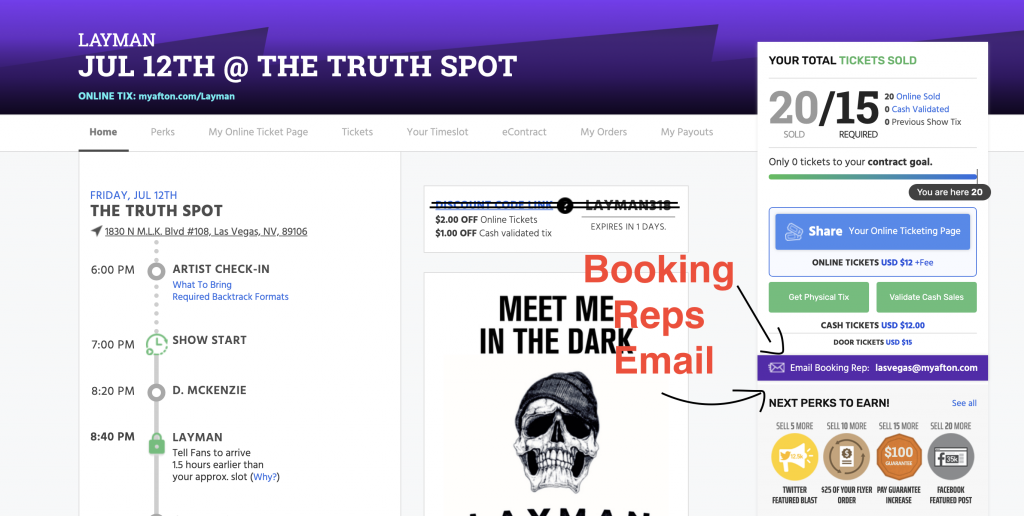
The email address that is displayed is of course going to be different than the email address displayed in your account, but that is where your booking agents email will be listed.
Other Departments
Below you will find a list of all of the different contacts for each department on the MyAfton website.
Artist Payment
If you are an artist that is looking to receive some help for a payment related question please make sure to email Artistpayment@myafton.com
Print Shop
The best email to reach out if you have a question about Thermal Tickets, Flyers, Posters or Hand bills that you ordered is Printing@myafton.com
Afton Store
If you purchased a product on the Afton website (Promo blast, album review, mixtape submission, beat…etc) and you have a question about the product please email Store@Myafton.com so we can answer your question.
Social Media Submission
A lot of artists that we book want to get their performance videos posted on our social media pages but do not know where to send the pics/videos to. Please make sure to send the footage along with your artist name to Socialmedia@myafton.com and we will get that posted for you.
Fan Ticket Support
If your fans are reaching out to you with questions that they have regarding tickets that they bought from the aftonshows.com website the best place for them to reach out to is Support@aftonshows.com
General Booking
Sometimes artists have some friends or other musicians that they know that they want to refer to the MyAfton website. If this is the case for you then make sure to have them sign up using your referral link in your account. Also if that customer needs some questions answered they can reach out to Booking@Myafton.com and we will be happy to help answer them.
How to "Safelist" Afton Emails
Are you an Afton member but somehow not receiving our emails?
If so, here’s a quick checklist of what you can do to fix that!
- Check your SPAM folder.
Often times, emails from us (and other actual important emails) get snagged by your spam checker. It happens to us all the time! You should make it a regular practice to check this folder at least weekly, for any important emails, either from us or otherwise. Once you’ve gone through that folder, it’s always a good idea to clear that folder out so that you’re at zero. - Check your TABS folders.
Many of the major email clients, like Gmail, are now making use of different “tabs”. Sometimes our emails do not go to spam, but instead to the MARKETING tab of Gmail and not your primary inbox. Just like the spam folder, it’s a good idea to check your tabs regularly and clear out any junk messages that might be taking up space. - “Whitelist” AFTON emails.
Whitelisting is a term in the email industry for adding a subscribed contact or email to your address book. If we’re not in your address book, add us!- If you’re using Gmail: -Log into your account and open up the email in your inbox. -Hover over the sender’s name (in this case Afton) and a window will pop up. -Select “Add to Contacts” to save the sender to your Contacts list. -You can also whitelist in GMail before opening the email. -To do so, hover over the sender’s name next to the subject line in the inbox. -Click “More” in the pop-up box. -Select “Add to senders” to save to your Contacts list.
- If you’re using Yahoo: -Log into your account, hover over the “Settings” icon and click “Settings”. -In the “Settings” tab, select “Filters” from the left menu and click the button to “Add” a filter. -Type a name for your filter in the “Filter name” field. -Select “contains” in the “sender” drop-down menu. -Type the sender’s email address in the “sender” text field. -In the “Move to Folder” drop-down menu, select “Inbox”. -Click the “Save” button in the top bar to save the filter.
- If you’re using Hotmail: -In the upper right hand corner of your account, click on the “Settings” icon. -From here, click on the option for “Options”. -While in this section, click on the option for “Safe and blocked senders”. -Click on “Safe senders”. -Enter in the sender’s email address and click the button to “Add to list”.
- If you’re using AOL: -In the upper right hand corner of your account, click on “Options”. -From there, click “Mail Settings”. -On the “Settings” page, click “Spam Settings”. -From there, choose “Allow mail only from addresses I specify” on the drop-down menu. -Enter in the sender’s email address, click the plus button, and click save to save your changes.
- If you’re using Outlook: -Right-click on the message in your inbox. Select “Junk E-mail” from the menu. -Then, click “Add Sender to Safe Senders List”.
- If you’re using Mac Mail: -Select “Mail” and “Preferences” from the top menu. -In the “Preferences” window, click the “Rules” icon. Then, click the “Add Rule” button. -In the “Rules” window, type a name for your rule in the “Description” field. Use the following settings: “If any of the following conditions are met: From Contains.” Type the sender’s email address in the text field beside “Contains.” -Select “Move Message” and “Inbox” from the drop-down menus. -Click “Ok” to save the rule.
If you have NOT SEEN an email from AFTON for over a month – check above!
We communicate with artists primarily by email when we offer tours, shows or send big announcements etc. You don’t want to miss out on a big opportunity because you didn’t check your email.
Remember: You can always Login to your MyAfton account to check your show status too!
You can see all of the shows we’re offering you inside your www.MyAfton.com account. You can either pass or confirm shows from your account as well, or you can email your Booking Rep to confirm a show. Check your “My Shows” section frequently so you don’t miss out on our best shows before they fill up.Here’s how:
- Login to www.MyAfton.com
- Click the “My Shows” link. If on mobile phone, click the top left MENU icon, then you’ll see the Pending show offers and any Confirm shows you’re booked for:

- Once in “My Shows” pending show offers section, you can pass on shows you can’t play, so we stop emailing you about them. You can also Confirm instantly any shows as well. In that show offers selector scroll left and right to see all of the shows you’re eligible to play:
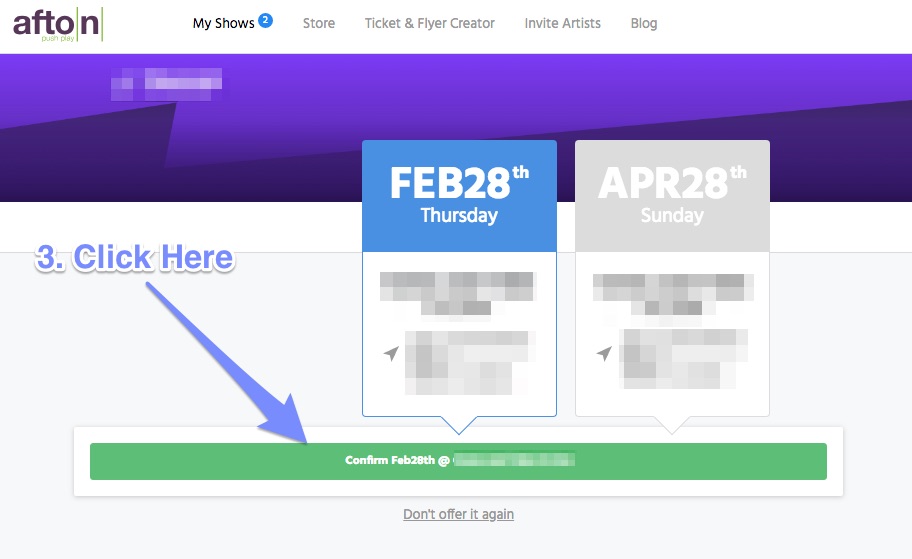
Categories
- Artist Payment
- Artist: LiveStream Setup Help
- Fan: LiveStream Setup Help
- General Show Terms & Details
- How Afton Promotes
- How To Sign Up For An Afton Account
- How to Use Promo Codes
- MyAfton Design Tool
- MyAfton Platform: Account Help
- Open Dates & Days of Week
- Perks
- Refund Policy
- Ticket Questions
- Time Slot Policy & Set Lengths
- Turning Booking On/Off
- Weekly Check Ins
- Weekly Goals for Confirmed Bands

