Add or Edit Social Media Links in Your MyAfton Account
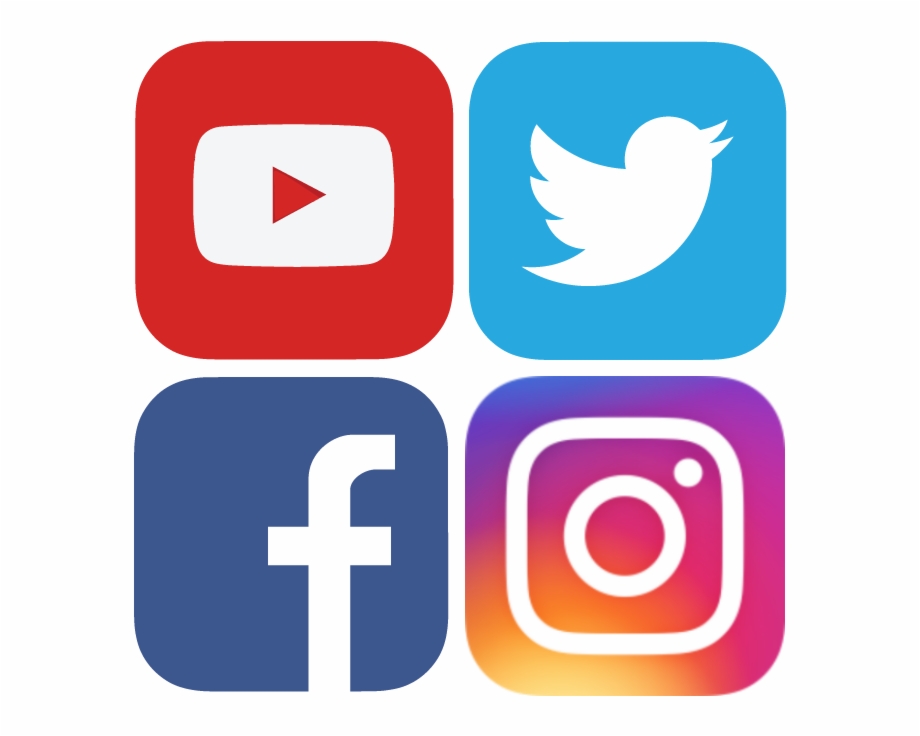
How To Add Social Links to Your MyAfton Account
If you are looking to add some of your social media accounts (Twitter, Facebook, Instagram, YouTube, SoundCloud…etc) to your MyAfton account we can help with that!
- Step One Login to your MyAfton account (make sure you are using the admin account).
- Step Two click the circle icon in the top right of your account, so that a drop down appears as seen below.
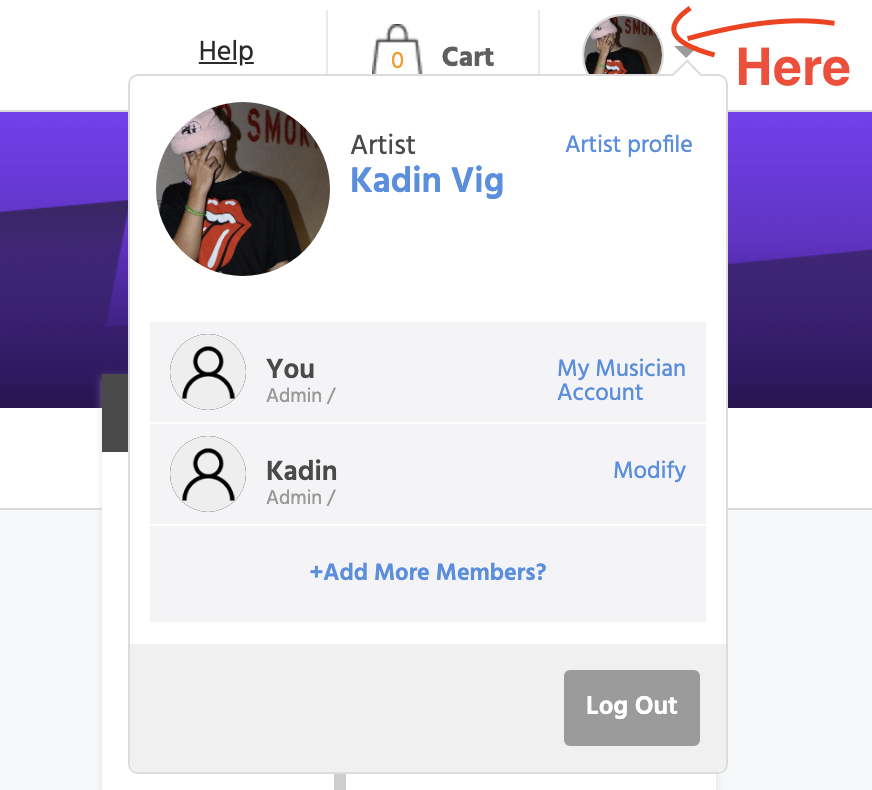
- Step Three click “Artist Profile”
- Step Four click on the edit button located right next to “Your Social URL’s”
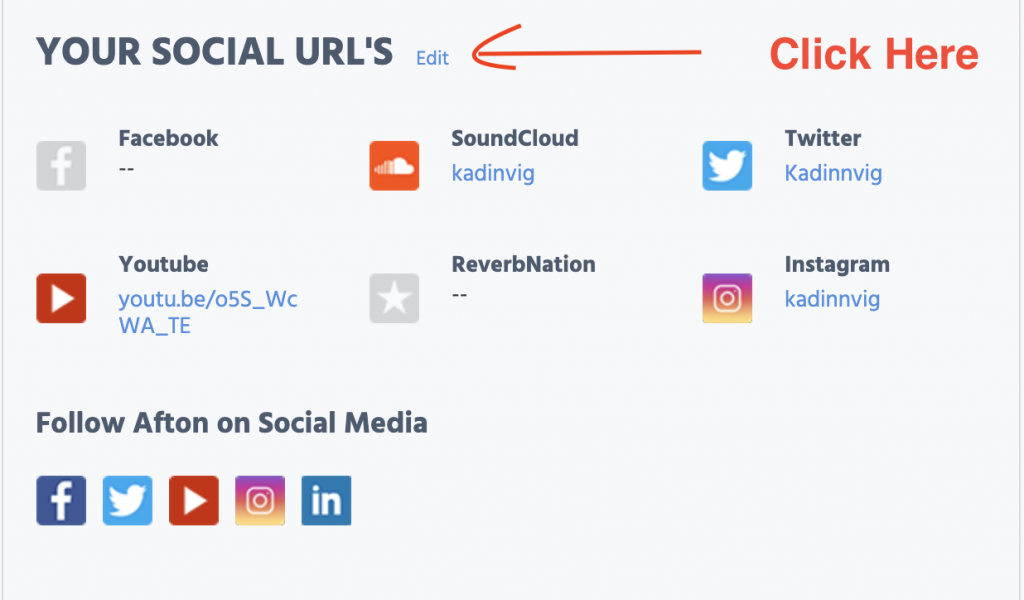
- Step Five on the far right of the screen just type in your social links and hit update.
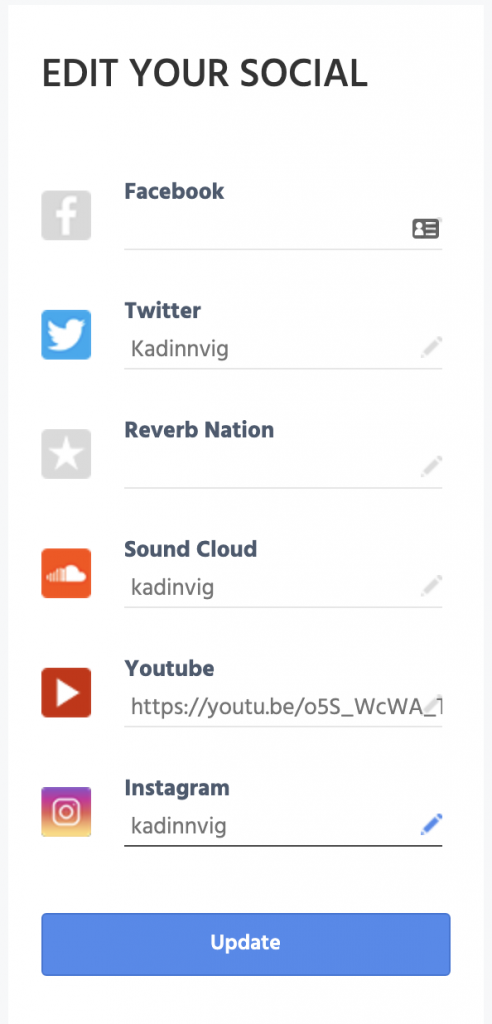
You are finished! Now whenever fans head over to your ticketing page (when you are booked for a show) it will show your social updates in your news feed! Also when Afton posts an image or video from your past event we will be able to tag you in the post!
And if you are looking for some extra promotion for one of your social accounts we can help with that! Just head over to our store and pick up a ‘Promo Blast’.
Categories
- Artist Payment
- Artist: LiveStream Setup Help
- Fan: LiveStream Setup Help
- General Show Terms & Details
- How Afton Promotes
- How To Sign Up For An Afton Account
- How to Use Promo Codes
- MyAfton Design Tool
- MyAfton Platform: Account Help
- Not Getting Our Emails?
- Open Dates & Days of Week
- Perks
- Refund Policy
- Ticket Questions
- Time Slot Policy & Set Lengths
- Turning Booking On/Off
- Weekly Check Ins
- Weekly Goals for Confirmed Bands

